Excel is a very popular program used by many business and professionals for managing and analyzing data. Excel is a robust program but navigating through unintentional footers and headers can be difficult. Fortunately, how to remove header and footer in excel is a relatively simple process that can make working with data much easier.
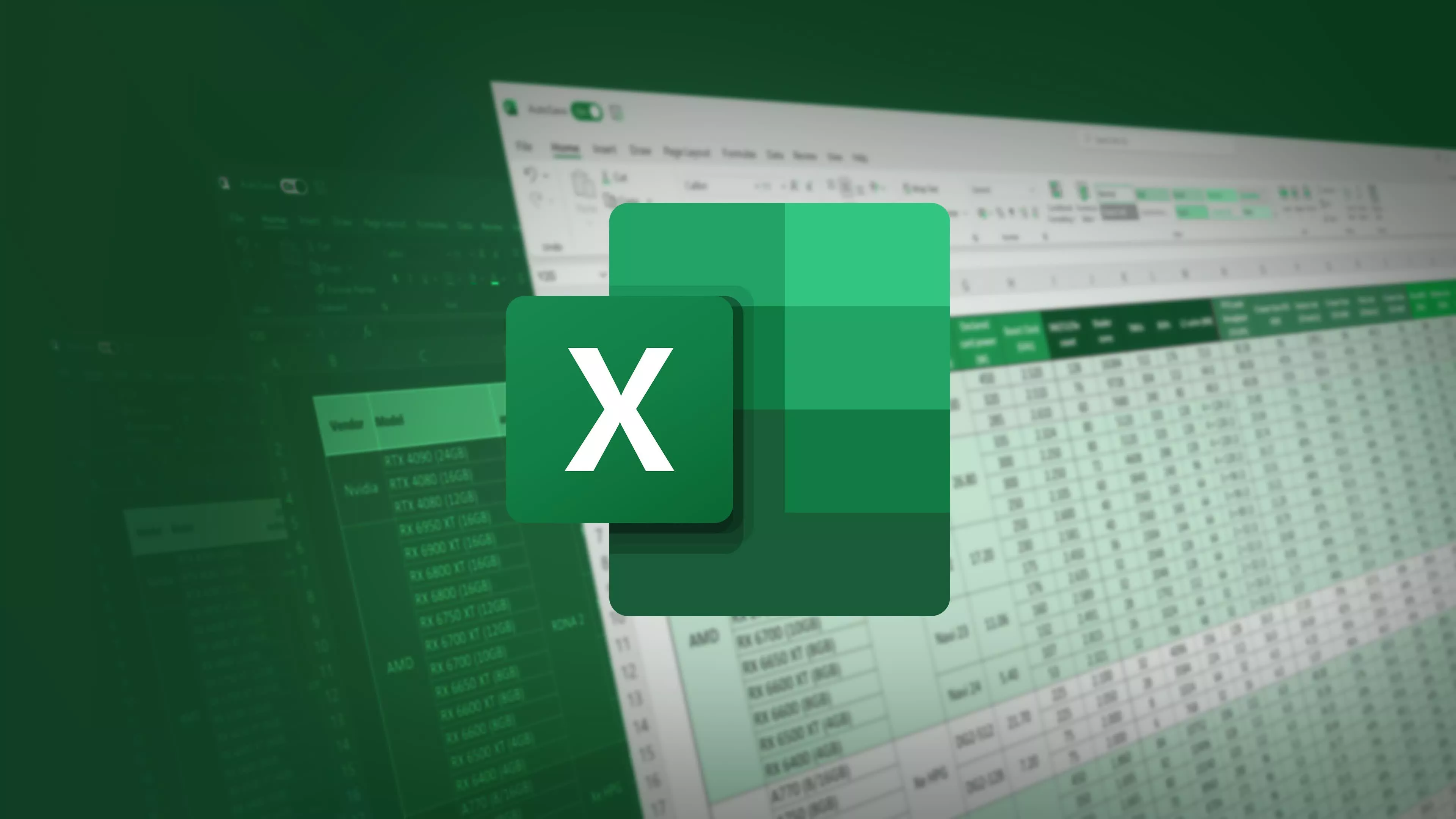
The most typical reason for having to delete the header in excel comes when you open the TXT in Excel. Excel will automatically add a header row on the first row of the data. This can create problems in analyzing or manipulating data. It is possible to avoid this by following a few easy steps each time you open a TXT document in Excel.
First, choose the “Data” tab from the Excel ribbon menu, then click “From Text/CSV. Select and locate the TXT document you want to view. Choose “Delimited” in the “Text Import Wizard”. Select “Next”. On the next screen, you must uncheck the “Tab” and then select the “Comma”. Select “Finish”, to import data with no header line to Excel.
Excel headers can also be removed in order to improve the look and function of spreadsheets. Footers and headers can take up valuable space on the screen, which makes it difficult to read and work with information. You can save space by removing footers and headers. This will make your spreadsheets easier to read and manipulate.
To take off a header or footer in Excel, first select the “Page Layout” tab in the Excel ribbon menu. Select “Print Titles” followed by “Page Setup”. In the dialog box “Page Setup”, select the “Header/Footer”. Select the “Custom Header” and then delete the content from the box “Left Section”, “Center Section””Center Section”, and “Right Section” by clicking the “Custom Header”. To remove the footer select “Custom Footer” Then remove the contents in the boxes that correspond. Finalize the process by pressing “OK”. This will make the changes that you made and close the dialog.
While removing footers and headers in Excel may seem like a small task however, it can make a huge difference to the efficiency and effectiveness of your work. When you remove these elements, you will be able to make more room for your data and make it more easy to analyse and alter. Also, by avoiding unneeded header rows while opening TXT files in Excel it will save time and improve the quality of your analysis.
It is vital to remove feeters and headers out of Excel. This can enhance the appearance and efficiency of your spreadsheets. It’s simple to remove headers and footers from Excel, regardless of whether you wish to open TXT files that do not have header rows or to make space for screen space. The procedure can be done in the click of a button. You can save time by customizing the spreadsheets you use to meet your needs by removing unnecessary headers as well as feeters.
You are able to conquer any difficulty with a bit of practice and using the techniques and techniques described in this post. Firstly, take note of the particular version of Excel in order to determine which method is best suited to your requirements. To ensure accuracy You may want to think about creating a blank header or footer before adding any content. Also, consider using the various techniques that are standard, like Page Setup, Office Button Launcher or Page Layout when dealing with headers and footers. Becoming familiar with these techniques can take you one step closer to success creating your documents in Excel!